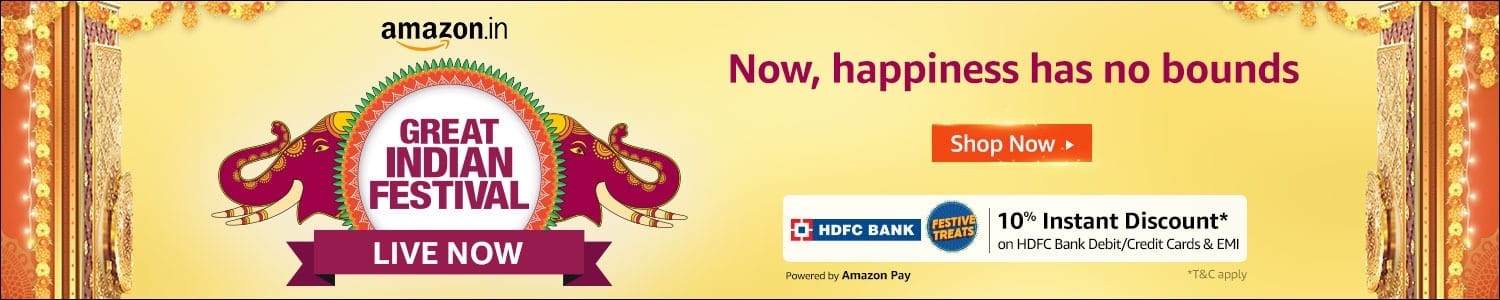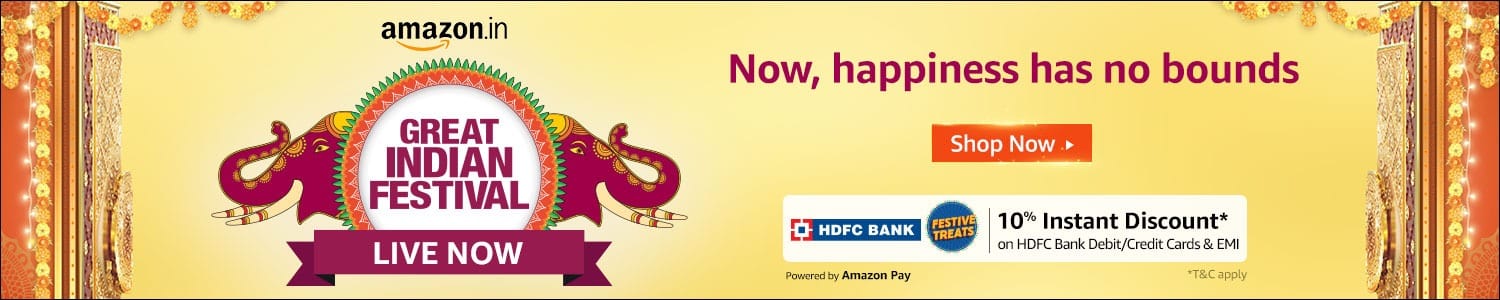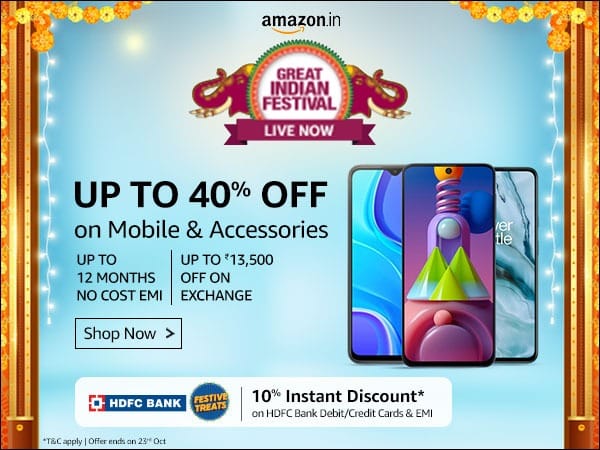Love the trailer for Haseen Dillruba on Netflix and want to save it for a weekend watch? Or maybe you want to know as soon as the new season of Never Have I Ever is available? You can create a watch list of all the TV series and films you want to watch by adding them to My List on your Netflix profile. My List is automatically ordered to bring the most recently added title to the front. What’s more? When you add titles to your list, Netflix learns your preferences even better and recommends more such series and films you might enjoy.
Also Read: Netflix Hacks for the Ultimate Movie Viewing Experience
Also Read: Netflix Hindi user interface is available across devices
Also Read: Echo Show Just Became More Delightful with Addition of Netflix
How to add movies and shows to ‘My List’:
Curate your own list of stories from around the world that you just cannot wait to watch on Netflix. How? Follow these simple steps:
- On Netflix via browser: Place the cursor on the title you want to add and select the ‘plus’ icon.
- On mobile: For Android – select the title you want to add, select ‘Details & More’ and then tap on the ‘plus’ icon; for iOS – select the title you want to add and tap on the ‘plus’ icon.
- On TV: Select the title you want to add and then select the ‘Add to My List’ option
Pro tip: When you hit the ‘remind me’ option for an upcoming film or series, it automatically gets added to ‘My List’ when the title becomes available


How to remove movies and shows from ‘My List’:
Is your ‘My List’ too crowded? Follow these simple steps to declutter:
- On Netflix via browser: Place the cursor on the title you want to remove and select the ‘checkmark’ icon
- On mobile: For Android – Go to ‘My List’, select the title you want to add, select ‘Episodes & Info’, and then tap on the checkmark; for iOS – Go to ‘My List’ and tap on the checkmark.
- On TV: Select the title you want to remove and then select the ‘Remove from My List’ option
You can find the ‘My List’ feature at the top left of your homepage or you can scroll down to the ‘My List’ row. It is also available within the ‘Profiles & More’ option and on the navigation bar on the mobile app and on the ‘menu’ option on the left side of your home page on TV.