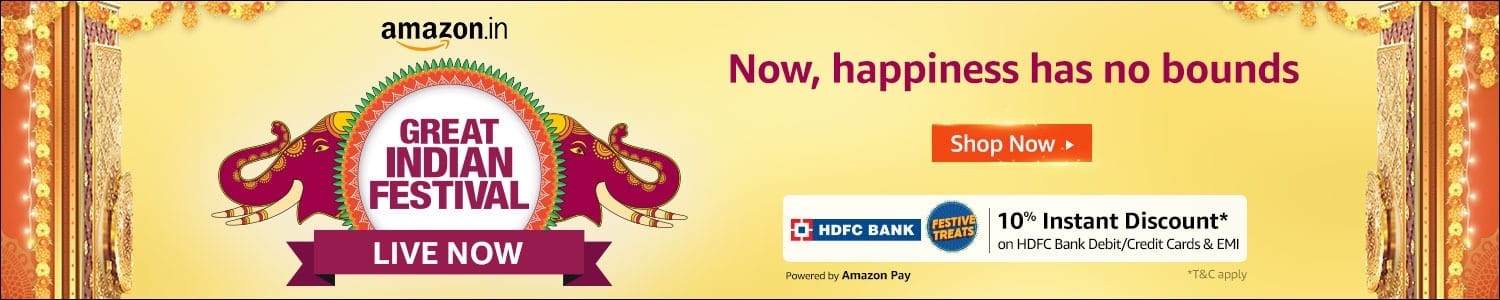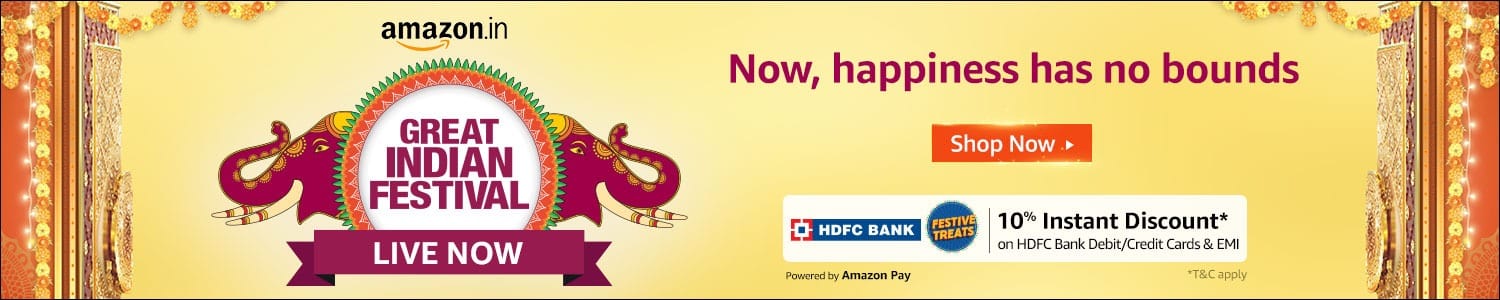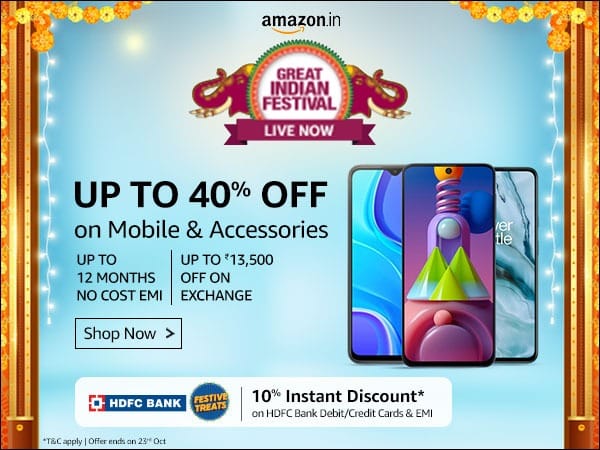The joy of discovering an old favourite or an entirely new story on Netflix is pretty amazing. The streaming service is great at recommending stories from India and around the world. You may be a fan of Jagame Thandhiram or you can’t wait to see the finale of Money Heist or it’s possible that you love both. The chances of these titles appearing prominently on your Netflix profile are pretty high. But even then, here are some tips and tricks that you can use to help Netflix understand your preferences a little bit better.
- Start with what you like

As you watch movies and shows on your Netflix profile, the service gets better at understanding your taste and preferences, and suggests more films and series you might enjoy. But there is a way to get a headstart before you’ve watched anything at all. Right after you create your profile, you can select three or more films and/or series that interest you the most. And then, let Netflix do the rest.
- Thumbs up or thumbs down a film or a series
Each time you give a film or series a thumbs up, Netflix is likely to recommend you similar stories. Similarly, when you give a thumbs down, you clearly signal that this wasn’t your favourite, so Netflix is less likely to recommend you something similar in the future. You can thumbs up or thumbs down a previously watched story as well. If you have rated a film or a series already, you see the description as ‘Rated’. Here are the steps you can follow to easily rate titles:

- On Netflix via browser: Place the cursor on the title you want to rate and select the ‘thumbs up/thumbs down’ icon.
- On mobile: For Android – select the title you want to rate, select ‘Details & More’ and then tap on the ‘rate’ option to select the ‘thumbs up/thumbs down’ icon; for iOS – select the title you want to rate and tap on the ‘rate’ option select the ‘thumbs up/thumbs down’ icon.
- On TV: Choose the title you want to rate and then select the ‘thumbs up/thumbs down’ option.
Also Read: How to use the ‘My List’ feature on Netflix
Also Read: Netflix Hindi user interface is available across devices on mobile
- Add films and series to ‘My List’

Curate your own list of stories from around the world that you want to watch, but cannot get to just yet, by adding them to ‘My List’ on your profile. When you add titles to your list, Netflix learns your preferences better and recommends more such series and films. How to go about it? Follow these simple steps:
- On Netflix via browser: Place the cursor on the title you want to add and select the ‘plus’ icon.
- On mobile: For Android – select the title you want to add, select ‘Details & More’ and then tap on the ‘plus’ icon; for iOS – select the title you want to add and tap on the ‘plus’ icon.
- One cool little hack is to hit the bell icon for “Remind me” on a series or film from the ‘Coming Soon’ menu. Once the title is available, it will automatically get added to your list.
Finding ‘My List’ is easy: it appears as a row on your profile. You can also access it: on a browser/laptop from clicking on ‘My List’ at the top of the page; on the app by clicking on ‘Categories’. And on TV from the pop-up menu on the left.
- Create different profiles

Do you and your roommate share one Netflix account? Or maybe the household has one account, and everyone from your dad to your teenage kid logs on to watch Netflix on it. Chances are you all have very different tastes in entertainment. One of you might like horror; the other might run away from it. One might like comedy, the other might like sci-fi. Or it’s even possible you like Ranveer Singh’s movies, while someone else is a fan of Dwayne Johnson. Don’t let your recommendations get all muddled up by watching from the same profile. Each Netflix account, no matter what plan you are on, lets you create up to five profiles, add a name and a profile photo. You can even set maturity ratings for kids or teenagers at home. So, go ahead and keep your profile just for yourself, while encouraging others to create their own. You can even set a 4-digit PIN on your profile to make absolutely sure no one else is watching from it